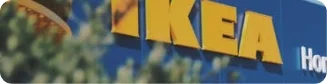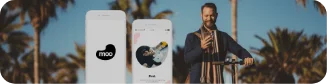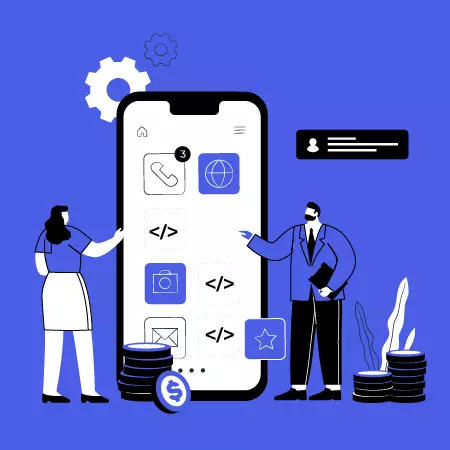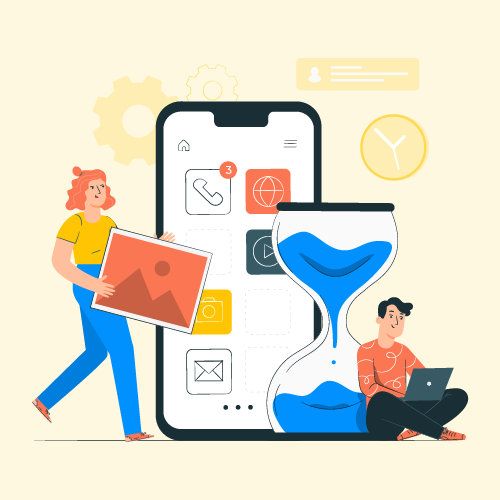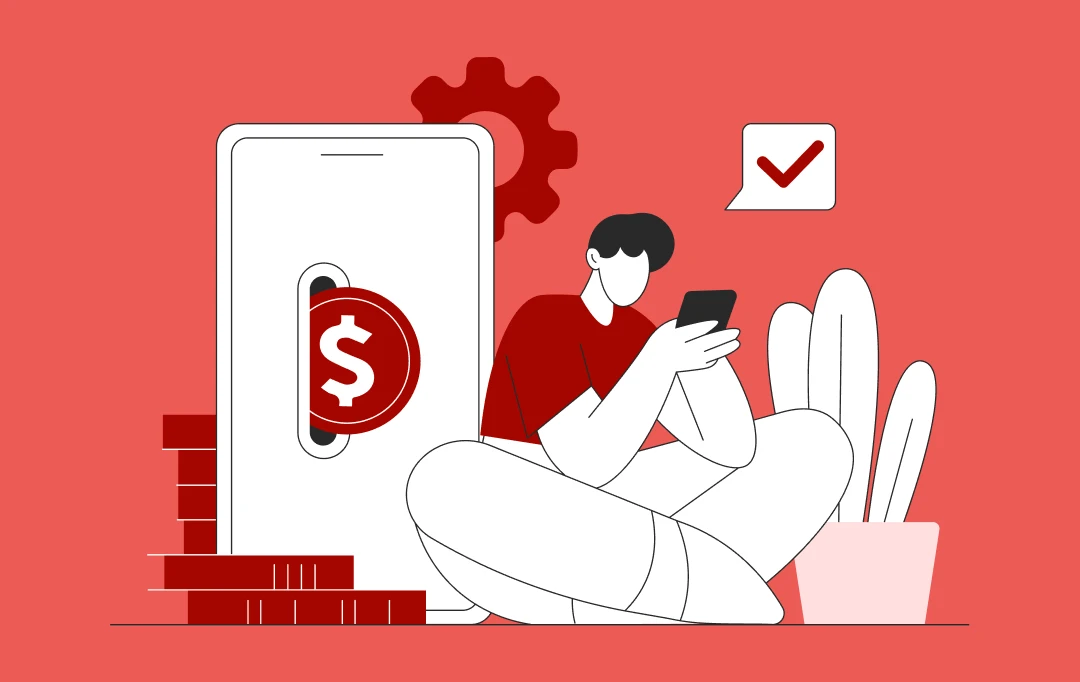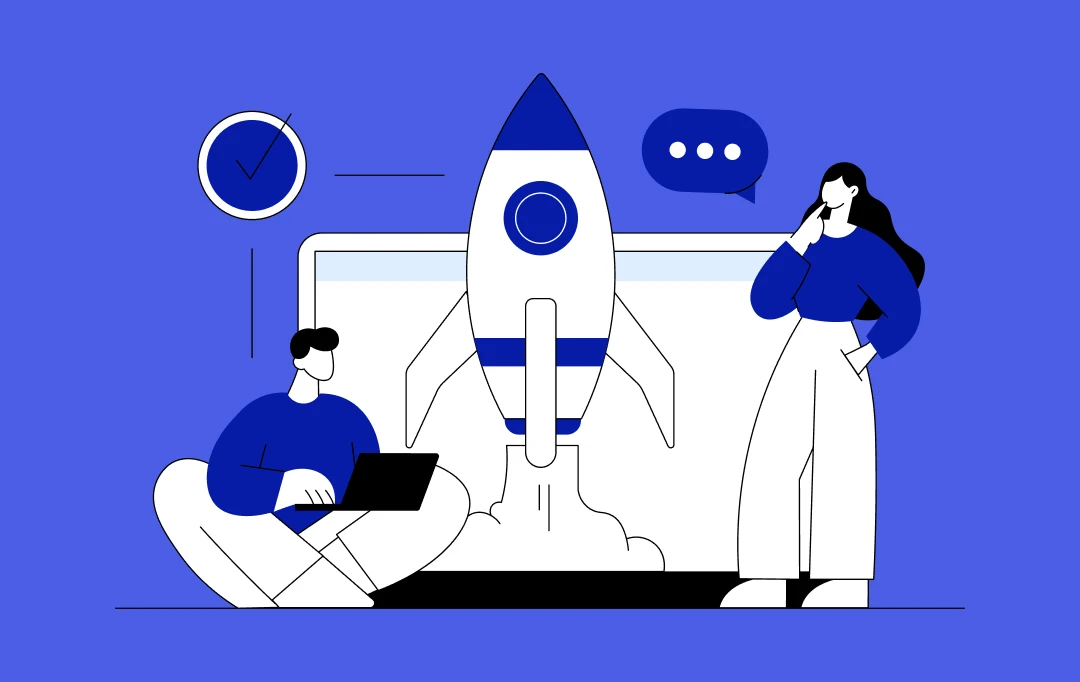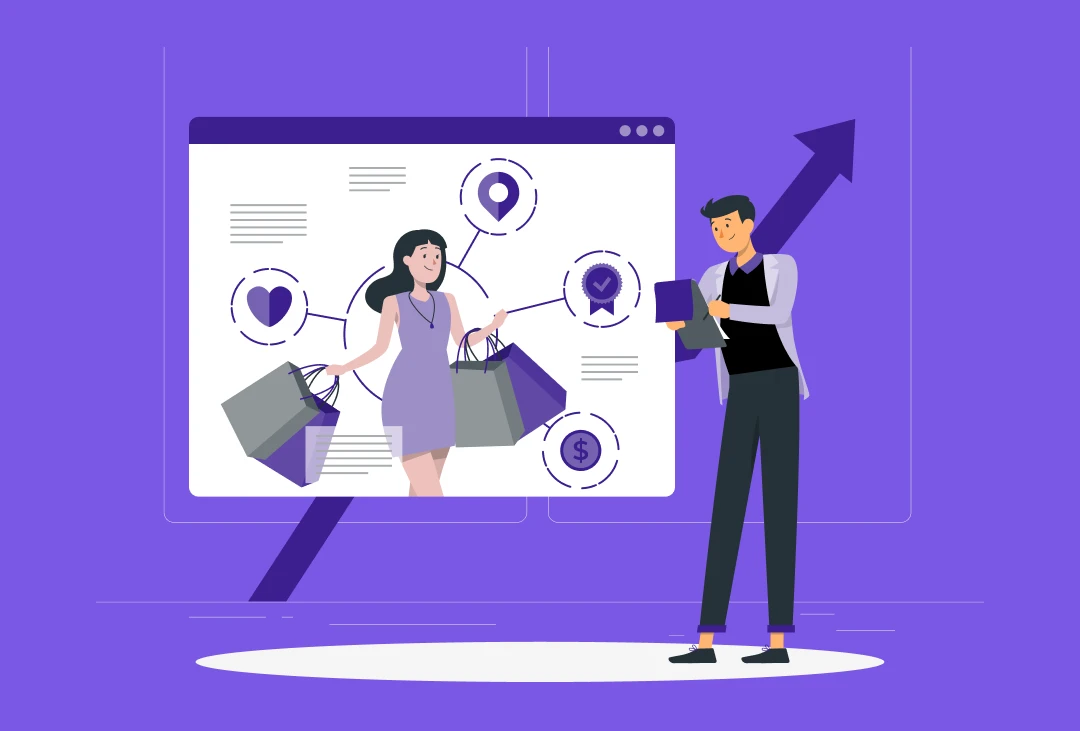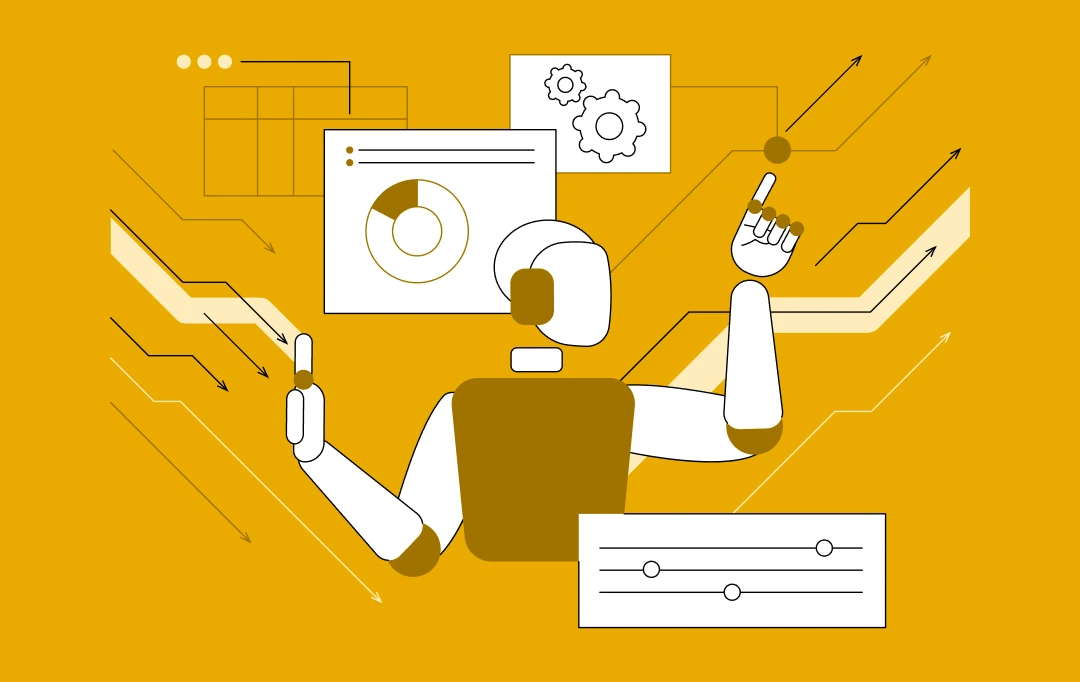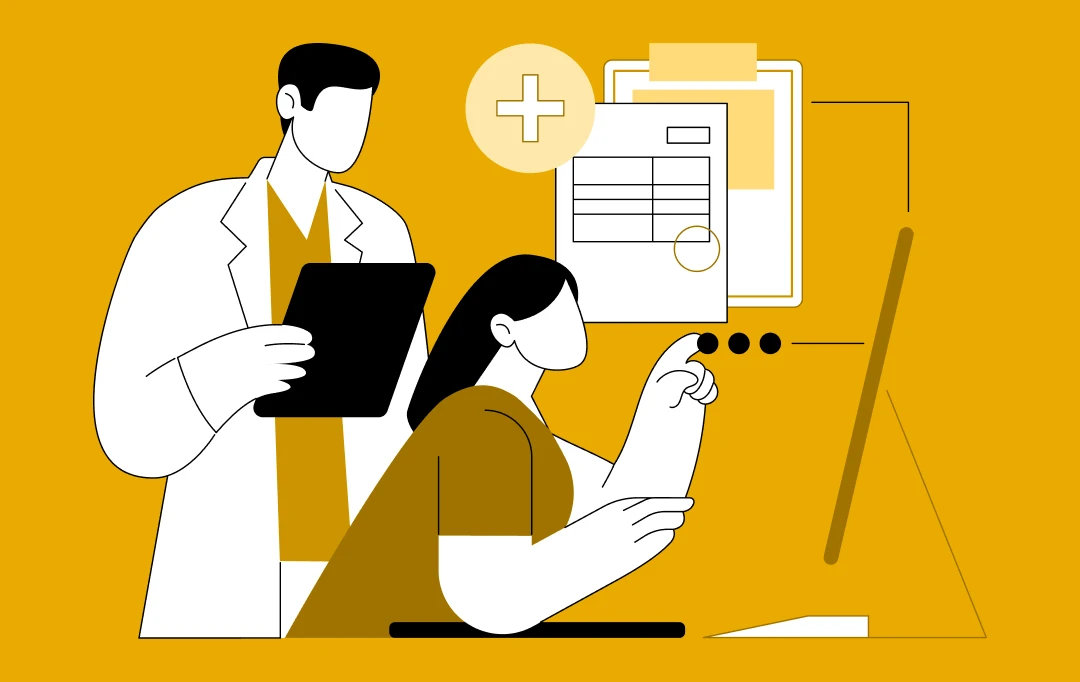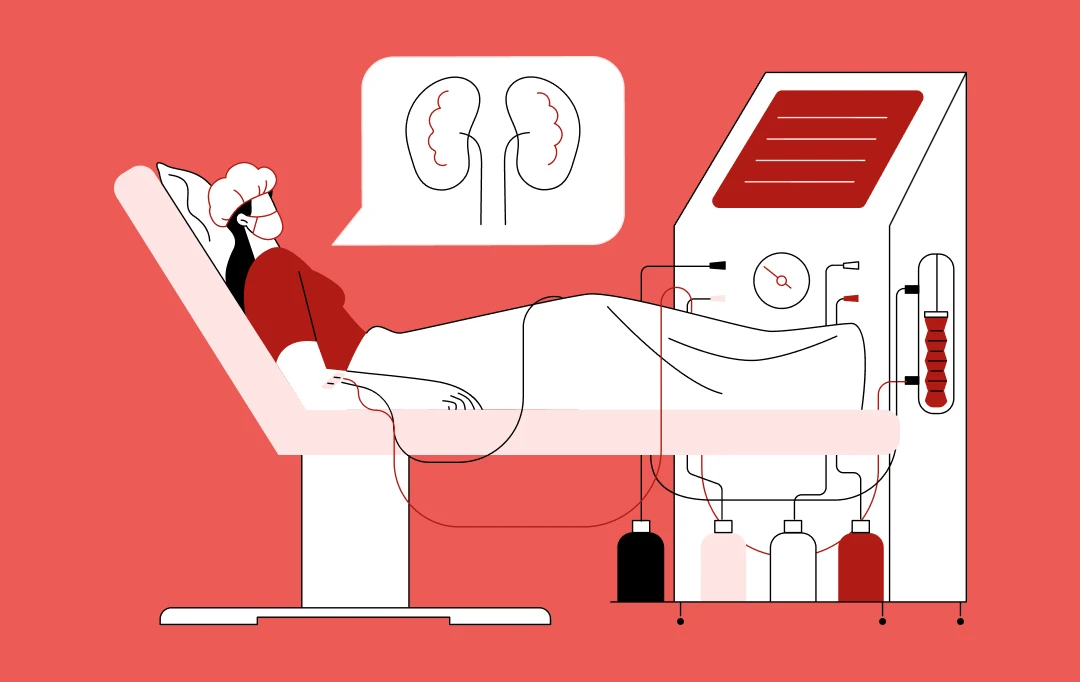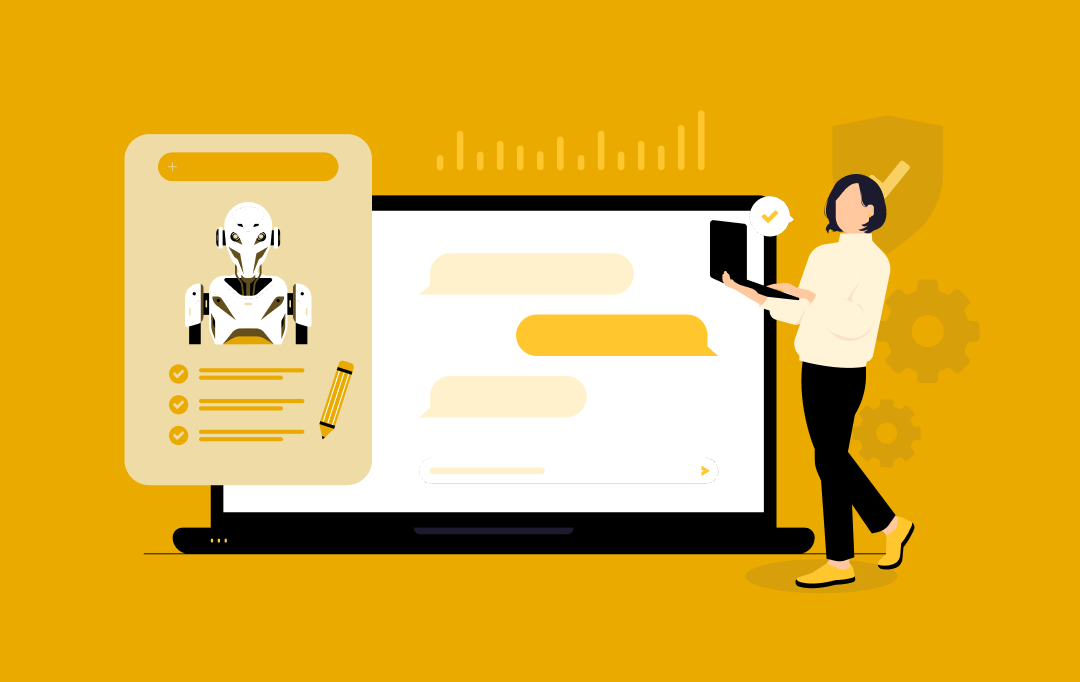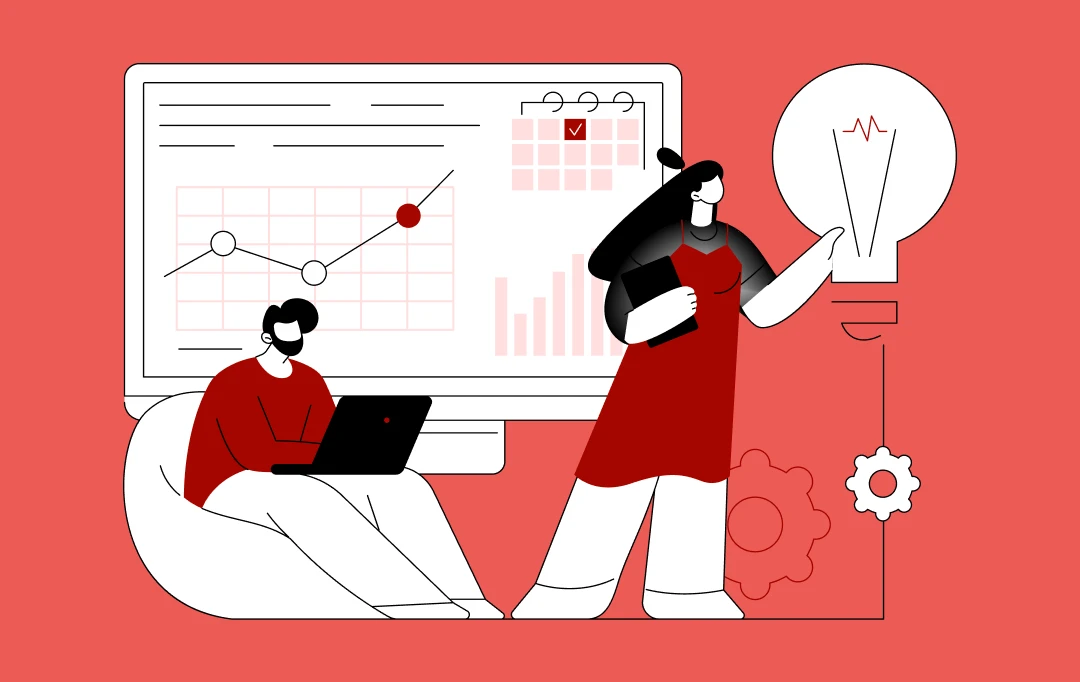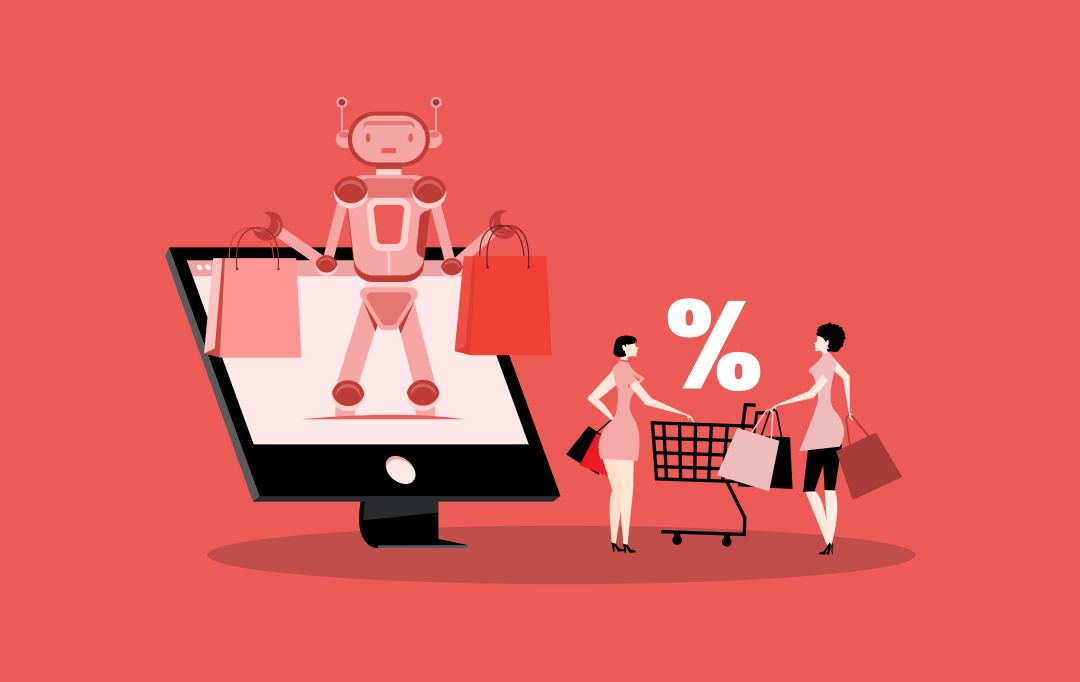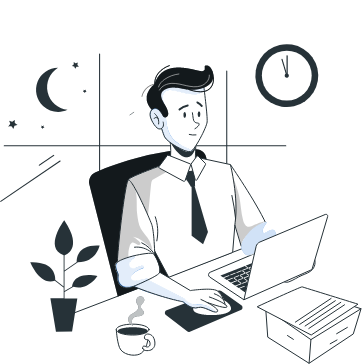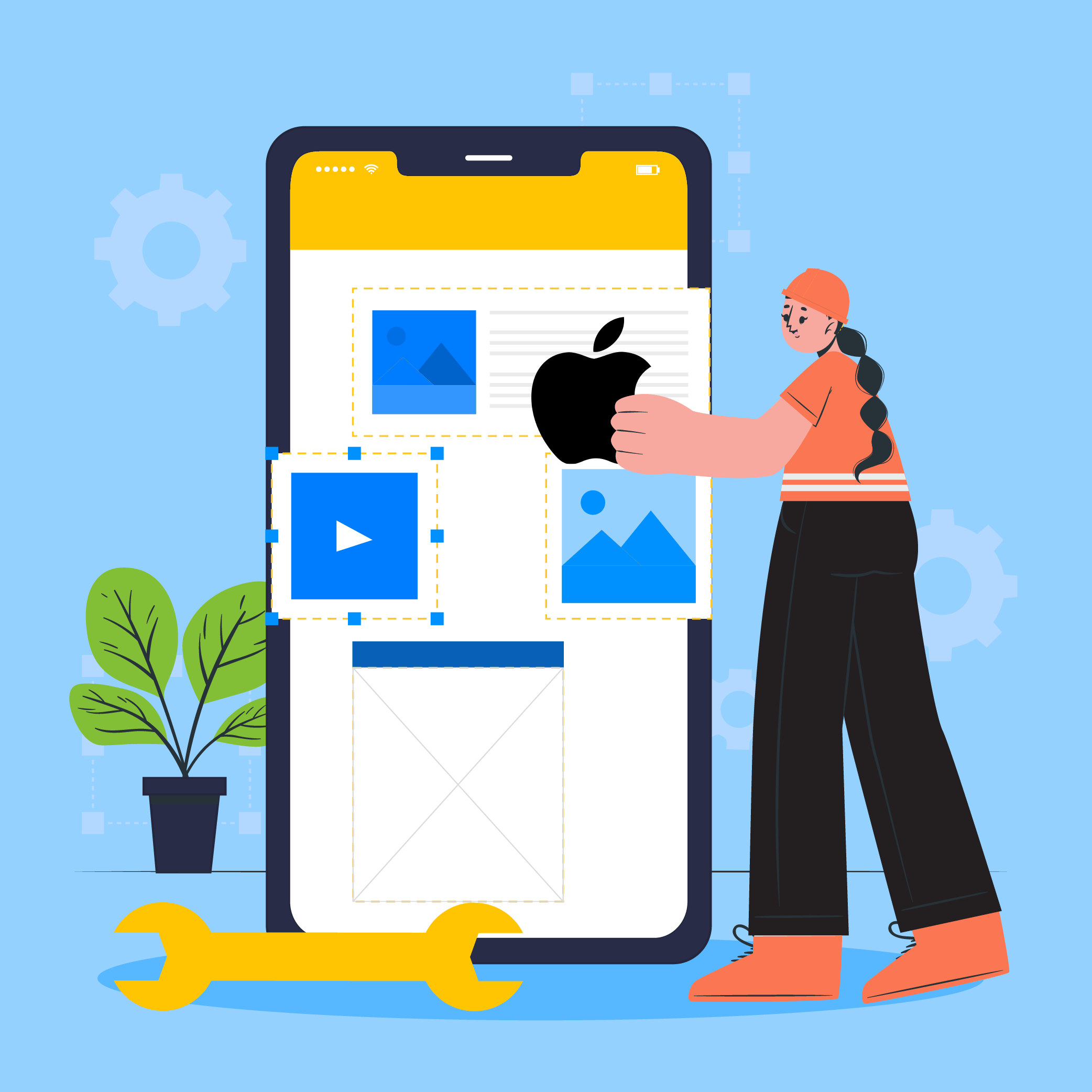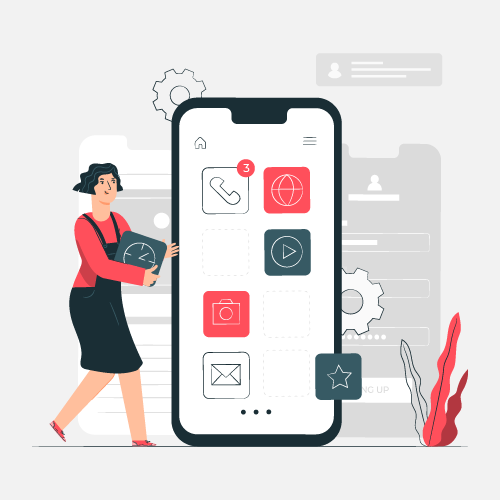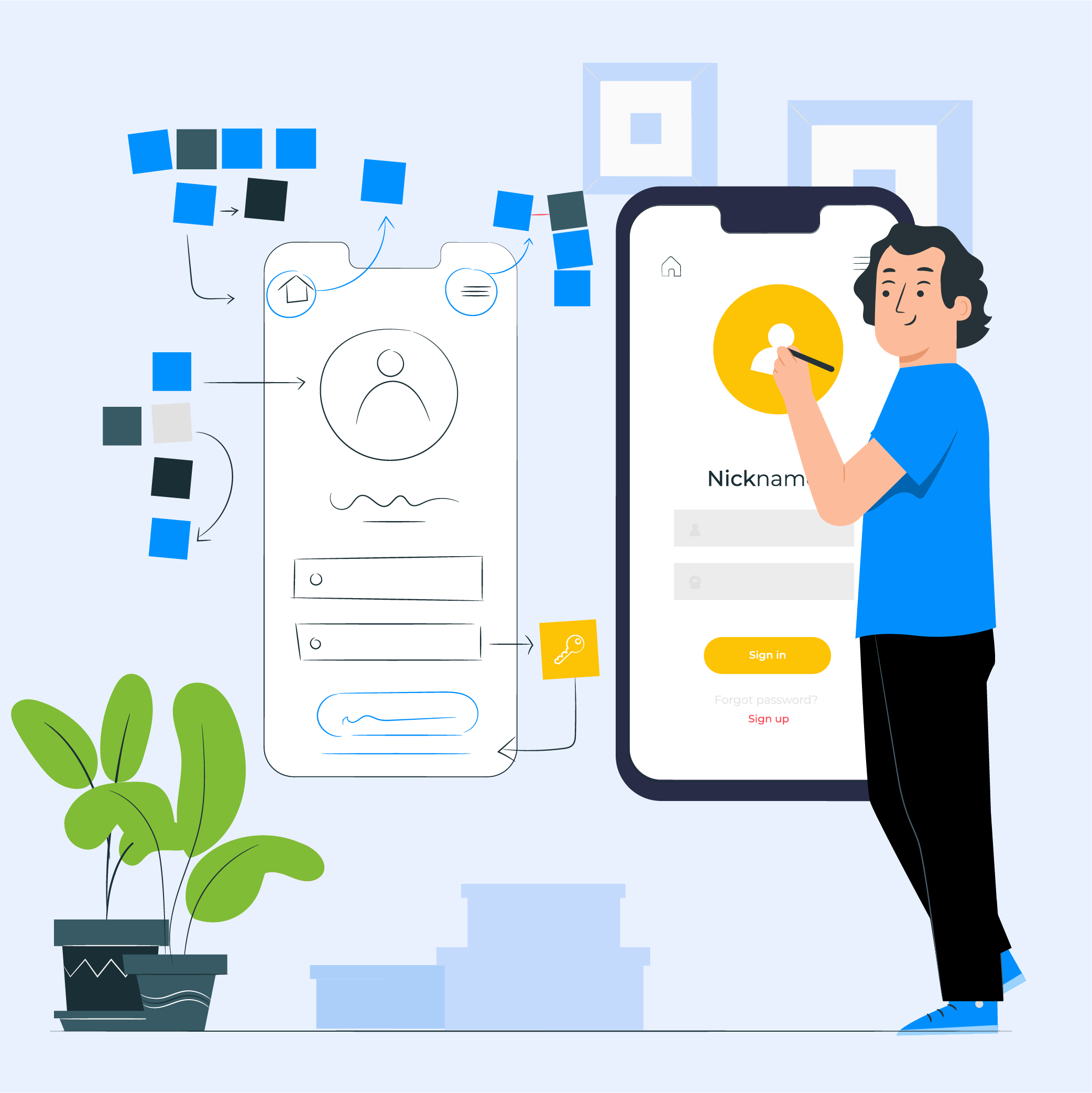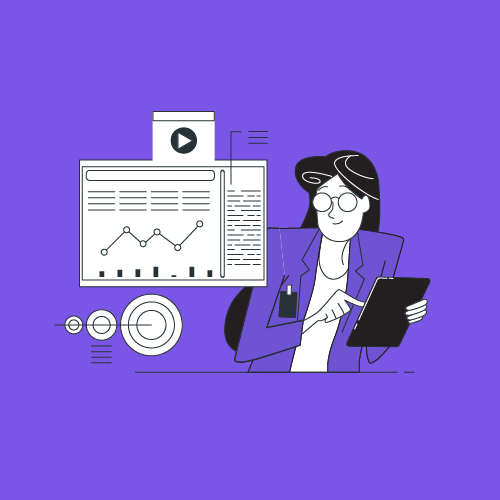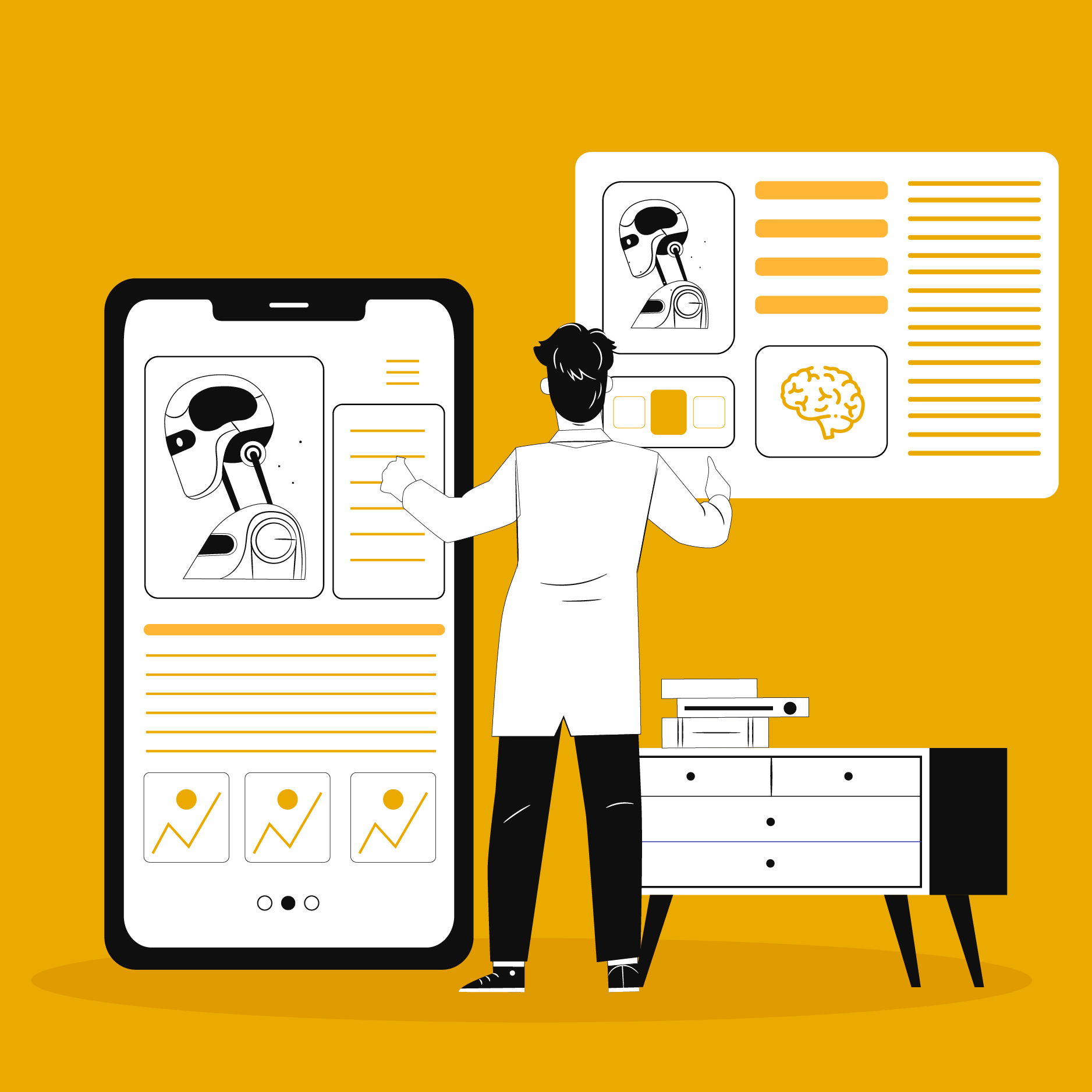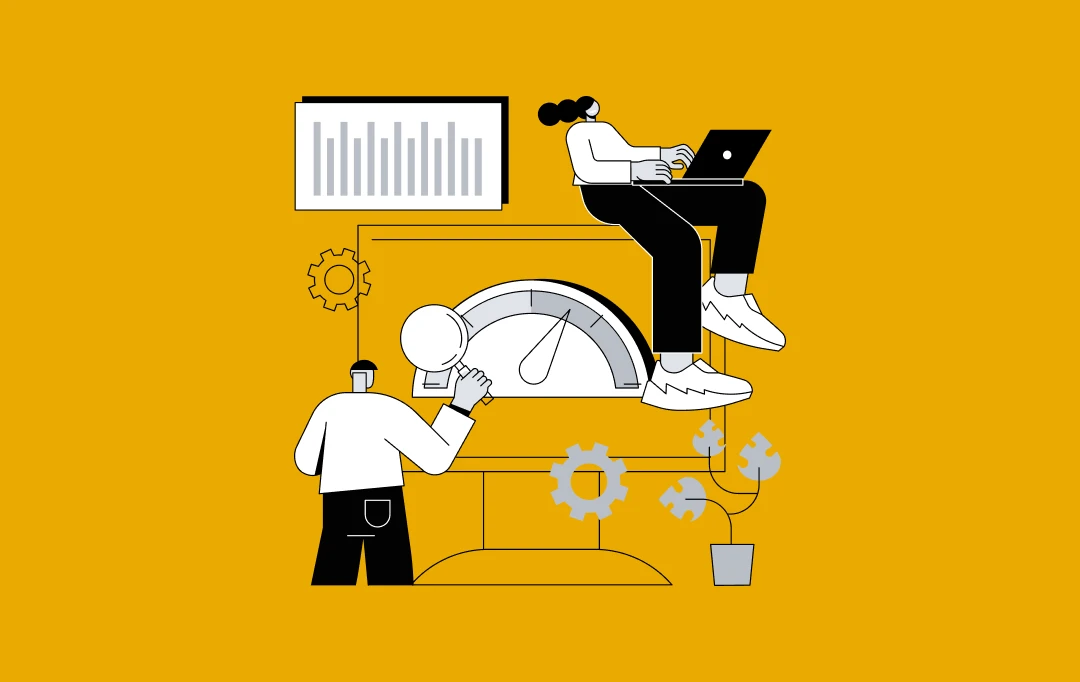- Let's Talk AI
We believe in change driven by technology and innovation.
Join our team of experts to make a difference in the real world.
Learn about Appinventiv's product lifecycle development process.
Meet the brains behind our smooth running and powerful machine.
Leading Technology Offerings For- Diverse Capabilities
that deploy customized solutions in a wide range of industries
Read our developments that has helped the Supply Chain Industry boom in India - ERP Software development
- Custom CRM
- AR/VR Development
- IoT Development
- Microservices
- Product Development
- Payment Software
Made to ScaleOur software development services are built to evolve your business idea into a successful growth story
Leading Technology Offerings For
- Let's Talk AI
- About Leading Technology Offerings For
We believe in change driven by technology and innovation.
Meet the brains behind our smooth running and powerful machine.
Join our team of experts to make a difference in the real world.
Learn about Appinventiv's product lifecycle development process.
- Services Made to Scale
Our software development services are built to evolve your business idea into a successful growth story
Leading Technology Offerings For - Industries Diverse Capabilities
that deploy customized solutions in a wide range of industries
Read our developments that has helped
the Supply Chain Industry boom in India - Portfolio
A leading digital platform to offer engaging shopping experience to users
A transforming ERP Solution for the world's largest furniture retailer
A mobile app to digitalize
& expand KFC's digital
footprint - Resources
- CONTACT US
Uncover proof of Appinventiv's impact across 3000+ digital deliveries for 35+ industries. Explore Now >