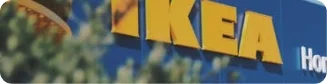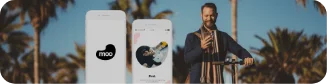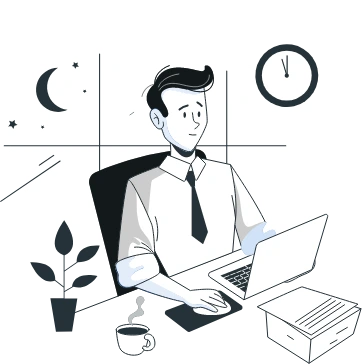- What is Amazon EC2 Instance?
- How to Launch AWS EC2 Instance from AWS Console?
- 1. Login into your AWS Account and open EC2-Dashboard
- 2. Type name of your desirable instance
- 3. Choose AMI
- 4. Select instance type
- 5. Create new key pair
- 6. Configure network setting
- 7. Configure storage
- 8. Access your instance
- 9. Install Apache
- Wrapping Up
In the public cloud share ecosystem, AWS is one dominating cloud platform service that serves businesses with scalable, reliable and low cost infrastructure. With a varied suite of services offered under the AWS environment, one of the most common services is Amazon EC2 (Elastic Compute).
Amazon EC2 specializes in providing scalable cloud computing capacity in the AWS cloud server. With the help of Amazon EC2, you can develop and launch applications faster, without spending extra cents on hardware upfront. You can deploy virtual servers, manage cookies from immersive dashboards and configure various security and networking protocols all under one roof.
If you have decided to launch your first AWS EC2, here’s a quick tutorial that shows you how to deploy an AWS EC2 instance from AWS New Console and SSH into it to install Apache 2.
But first, let’s take a brief look at what we are dealing with;
What is Amazon EC2 Instance?
An Amazon EC2 instance acts as a virtual server in Amazon’s Elastic Compute Cloud (EC2) for running applications on the Amazon Web Services (AWS) infrastructure. EC2 makes development easier for developers by simplifying the process of scaling up and down and offering resizable computing capacity.
How to Launch AWS EC2 Instance from AWS Console?
Prerequisites:
To create EC2 you need to have an AWS account, if not , you can create an account on AWS right now.
1. Login into your AWS Account and open EC2-Dashboard
Note: Be sure to select the AWS Region that you want to launch the instance in, for me it is (N. Virginia) us-east-1.
Now, when you are in the EC2 Dashboard you see there is 0 running instances, for creating a new instance click on “Launch Instance”

2. Type name of your desirable instance

3. Choose AMI
Here you see multiple AMI options for selection. AMI stands for Amazon Machine Image, which is basically the software and the operating system that you want to launch on the server, in my case I chose Ubuntu 20.04.

4. Select instance type
Here you can select the type of machine, number of vCPUs and memory that you want to have. Select the free tier eligible option and move to next step (create new key pair)

5. Create new key pair
This key pair will allow you to access using SSH into the machine you just created. Create the key pair and download it, make sure to keep it safe as you will not be able to download it again.

6. Configure network setting
Here you change vpc, subnet and security group and other configuration. I will leave this to default.
Note: Select Allow HTTP traffic from the internet option for allow port 80.

7. Configure storage
Select the amount of storage you want your instance to have, for free tier you can choose up to 30 GB of EBS. I’ll leave this to default and Click on “Launch Instance”

8. Access your instance
Firstly, select instance then click on connect button.

Select SSH client

Next open your terminal and use the below command to access the server.
- chmod 400 pem Filename
- ssh -i “pem file path” ubuntu@instancePublicIP
9. Install Apache
You can now install Apache, so run below command
- sudo apt update
- Sudo apt install apache2
To start the service and make sure it remains enable, run below commands
- sudo systemctl start apache2
- sudo systemctl enable apache2
Now, hit the browser with your instance’s public IP and you will see the default Apache page, which means that Apache is successfully installed.

Wrapping Up
Now that you have become familiar with AWS EC2 and how to launch it successfully, it’s time to finally run it and see changes. While this tutorial seems easy, before launching a production environment, try answering the following questions;
- What instance type best fits my requirements?
- Will I be able to remotely manage a fleet of EC2 instances in my hybrid environment?
- What purchasing options should I go for?
When you have answers to these questions, you will be crystal clear about how you are going to run the instance properly. I hope this tutorial helped you. For better technical guidance, you can reach out to a reliable cloud professional service company like Appinventiv that supports your product at every step of the development. Consult with the experts to get started.



How to Build a Robust Multi-Cloud Strategy for Future Readiness
Key takeaways: Multi-cloud adoption is growing and 76% of enterprises have already embraced multi-cloud environments. Avoiding vendor lock-in is a major driver for businesses moving to multi-cloud strategies. Cost optimization and enhanced security are key benefits of multi-cloud adoption. Businesses must align their multi-cloud strategy with business objectives for scalability, security, and innovation. Seamless integration…
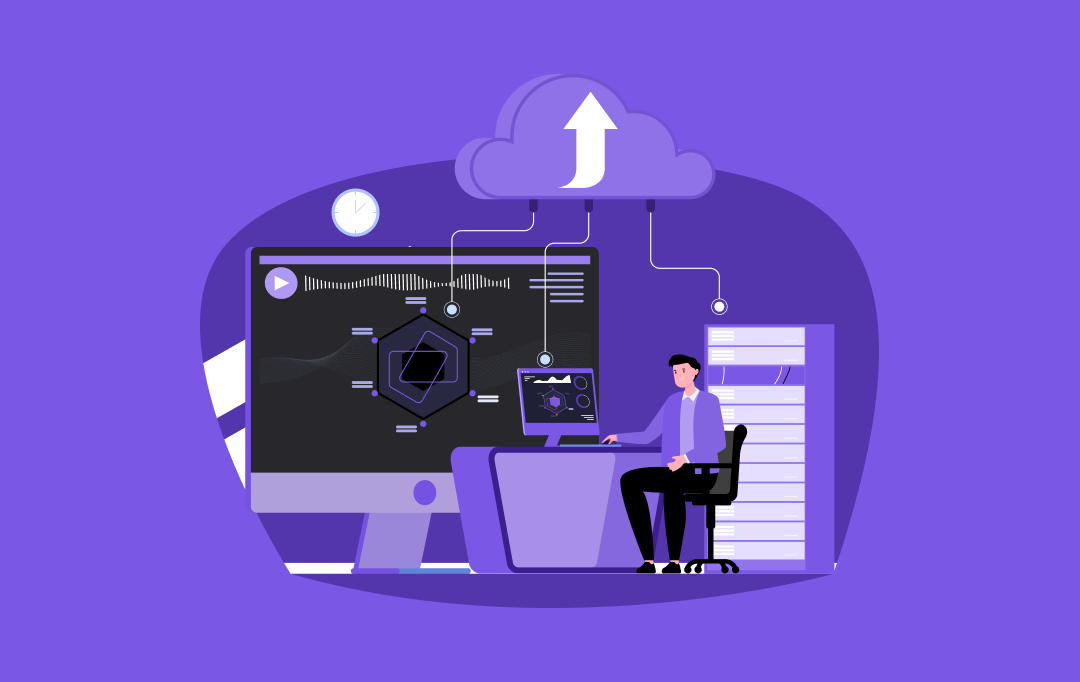
How Cloud Analytics Helps Businesses Make Data-Driven Decisions Faster
Key takeaways: Cloud analytics accelerates decision-making by offering real-time insights and scalability. Businesses gain cost efficiency, enhanced agility, and improved accuracy with cloud analytics. Leveraging AI and big data empowers faster, smarter decision-making in industries like e-commerce, healthcare, and finance. While implementing cloud analytics, businesses face challenges like data security and integration, but there are…
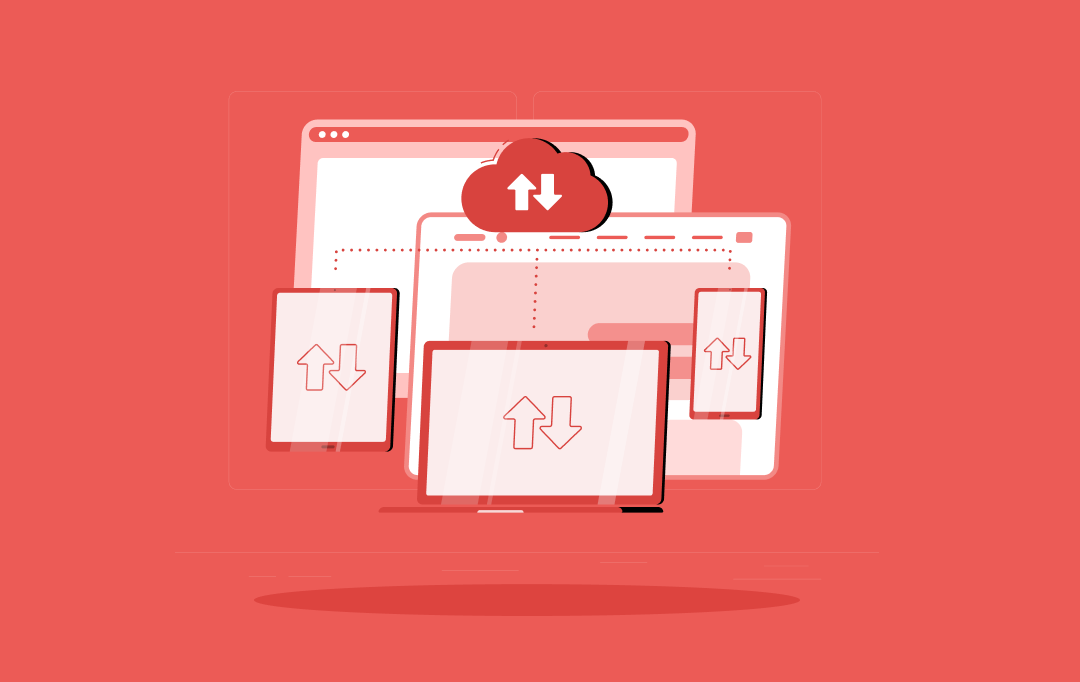
Transforming Legacy Systems with Cloud Migration: The Whys and Hows
Key takeaways: Legacy systems hinder innovation, security, and agility, making cloud migration a strategic imperative. A successful legacy to cloud migration hinges on careful planning, choosing the right strategy, and robust execution. Benefits of cloud migration for legacy systems include enhanced scalability, fortified security, and significant cost optimization. Industry-wide use cases demonstrate the transformative power…